PIECE 2 REALIZATION
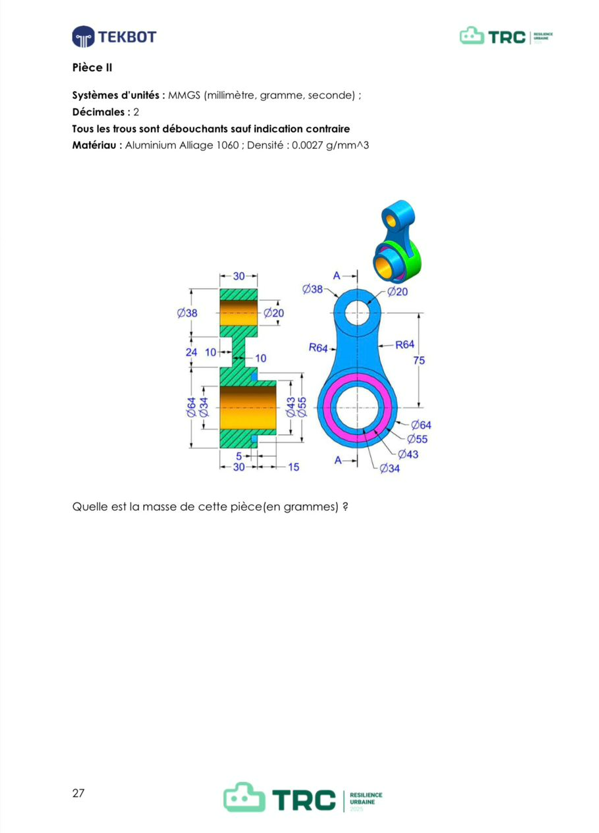
Short Demo
Link to Download: Link to download
TOOLS USED AND THEIR ROLES
- Extruded Boss/Base: Creates solid volume by extruding 2D sketches
- Extruded Cut: Removes material from 3D solids
- Smart Dimension: Adds/modifies dimensions (lengths, diameters, angles)
INITIAL SETUP
![]()
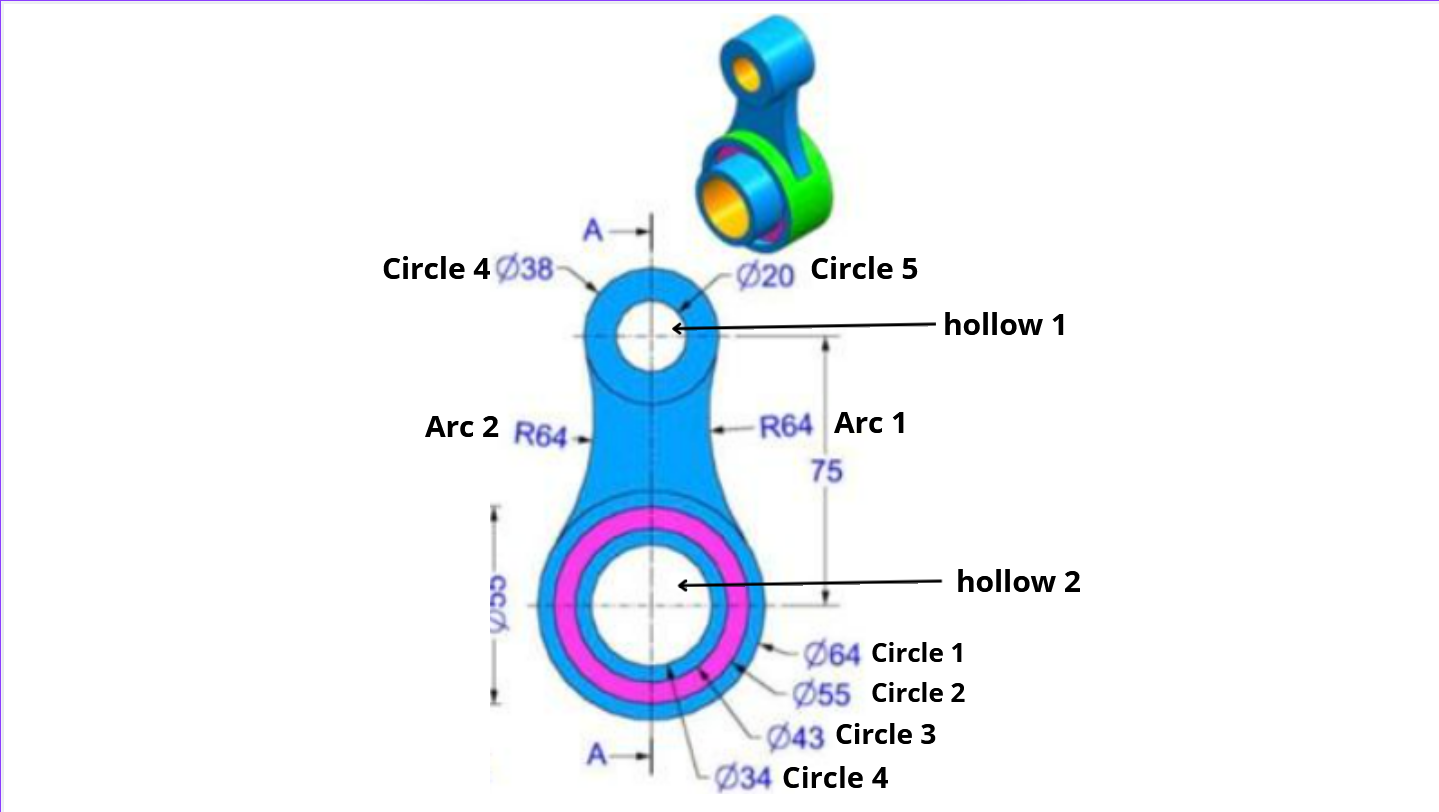
- Click application icon → File → Part
- Select upper plane
CREATING 6 CIRCLES & 2 ARCS
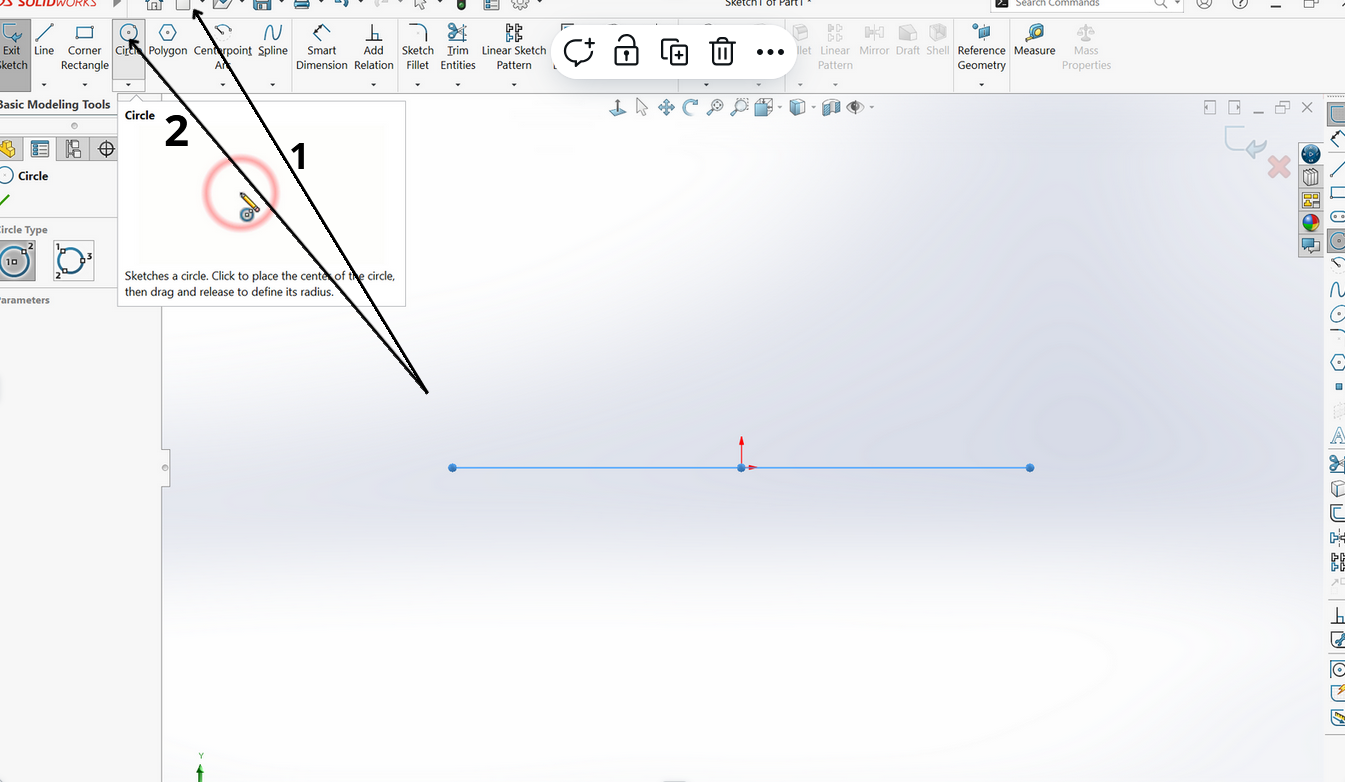
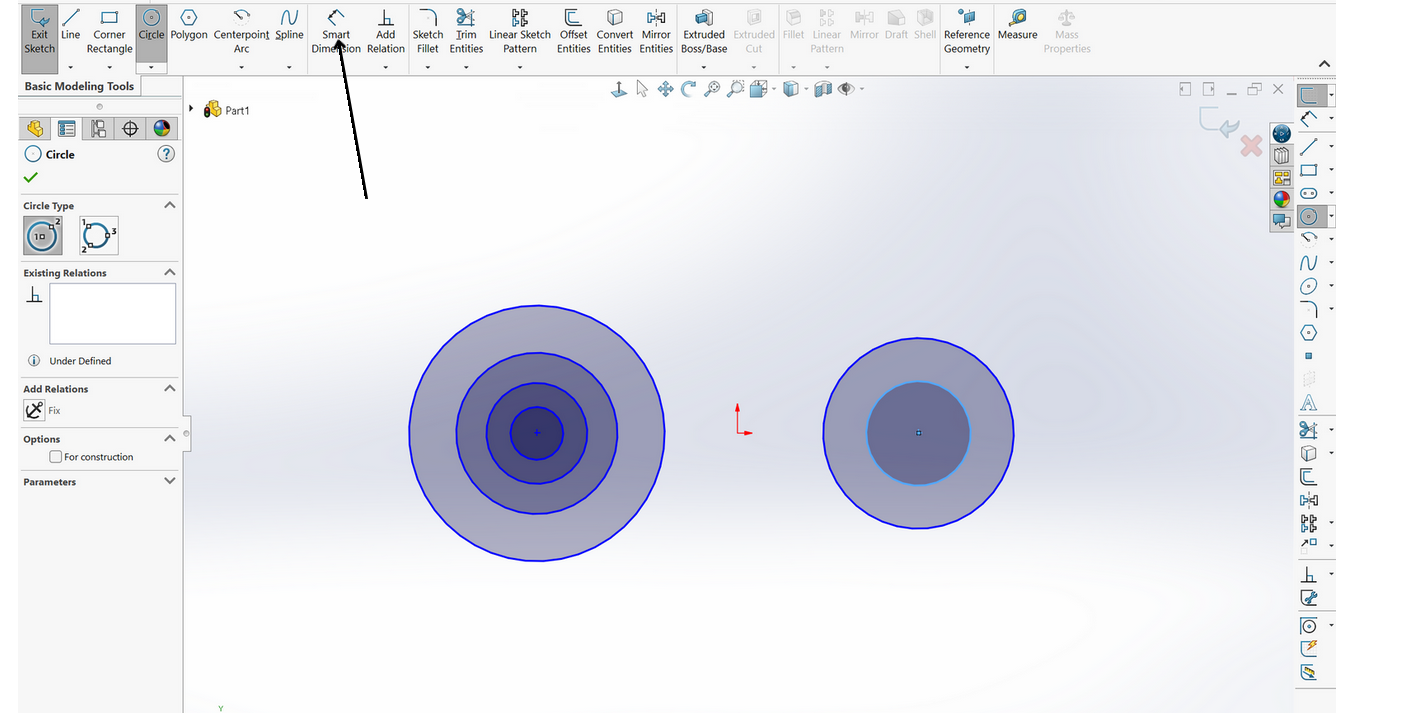
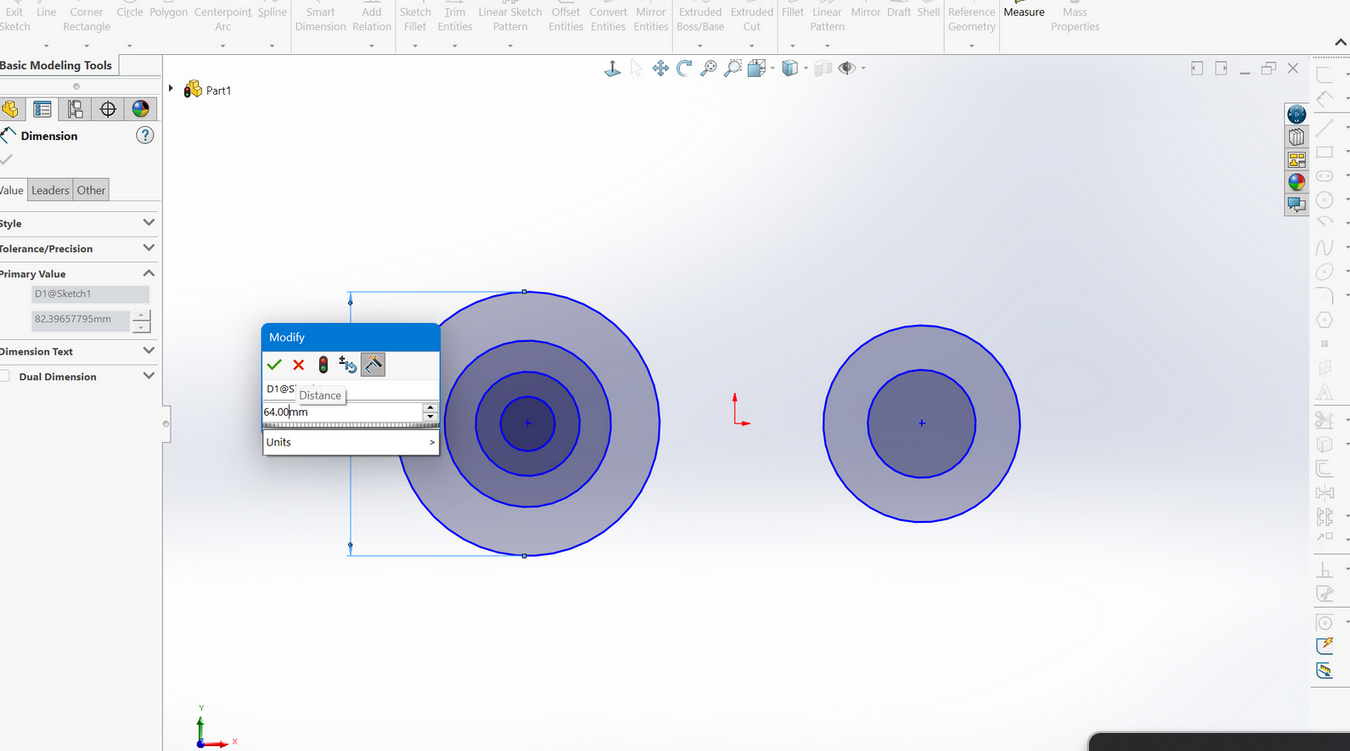
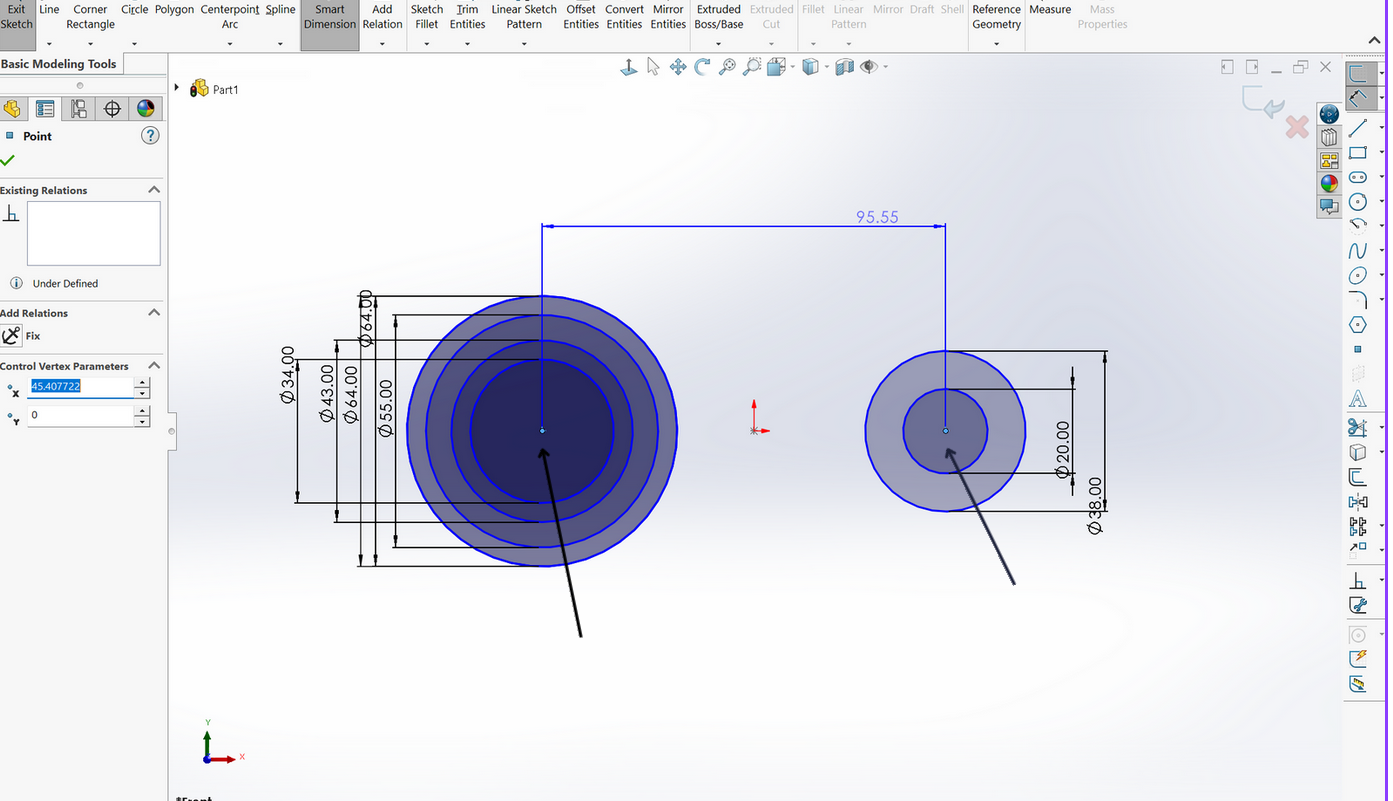
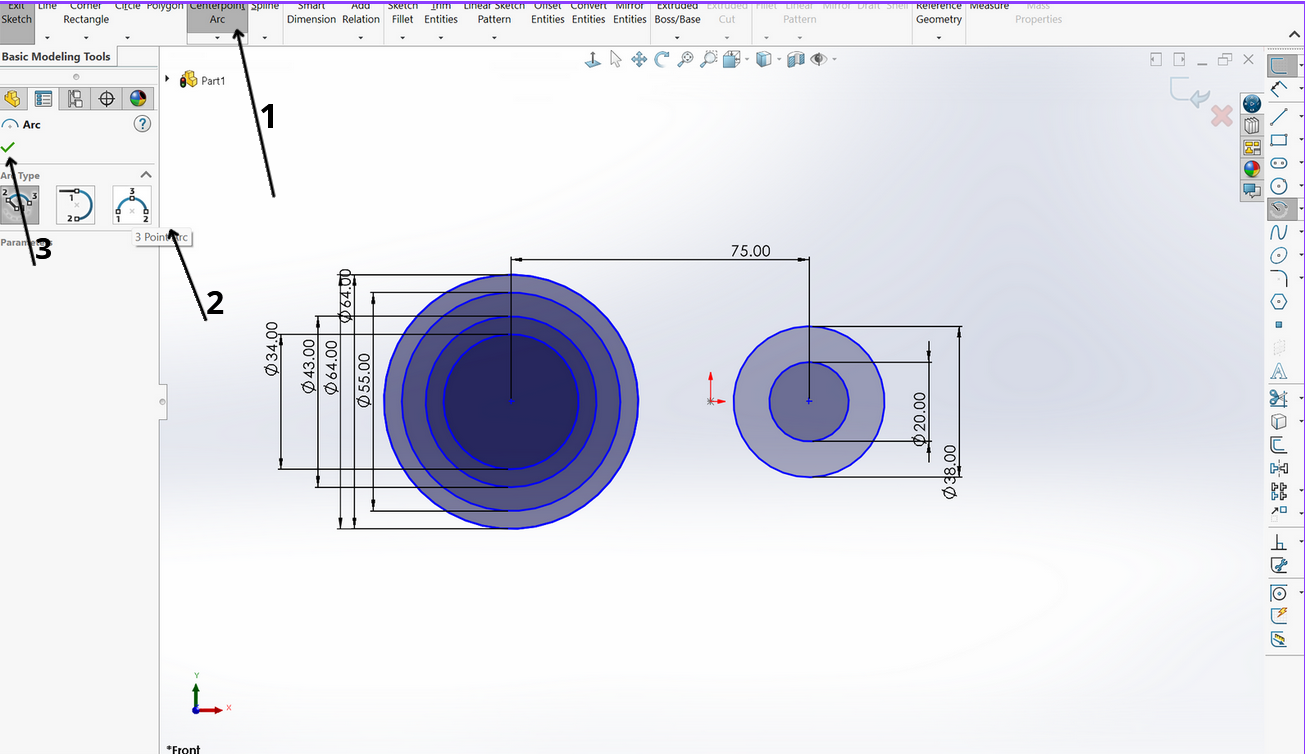
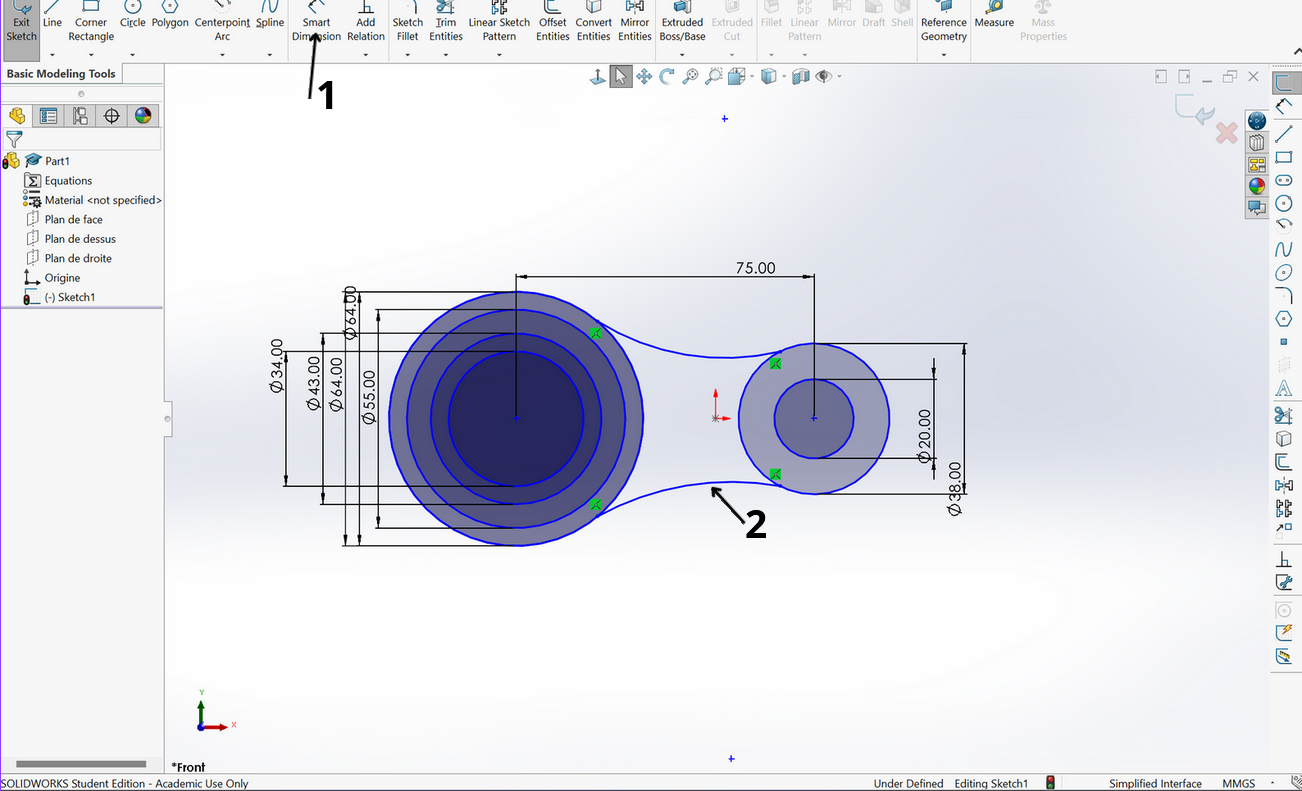
Steps:
- Select Circle tool
- Draw:
- 4 concentric circles (shared center)
- 2 additional concentric circles (second center)
- Use Smart Dimension to:
- Resize each circle
- Set distance between centers
- Create arcs with Centerpoint Arc tool
- Dimension arcs per specifications
💡 Refer to images for visual guidance
2D TO 3D CONVERSION (CIRCLES)
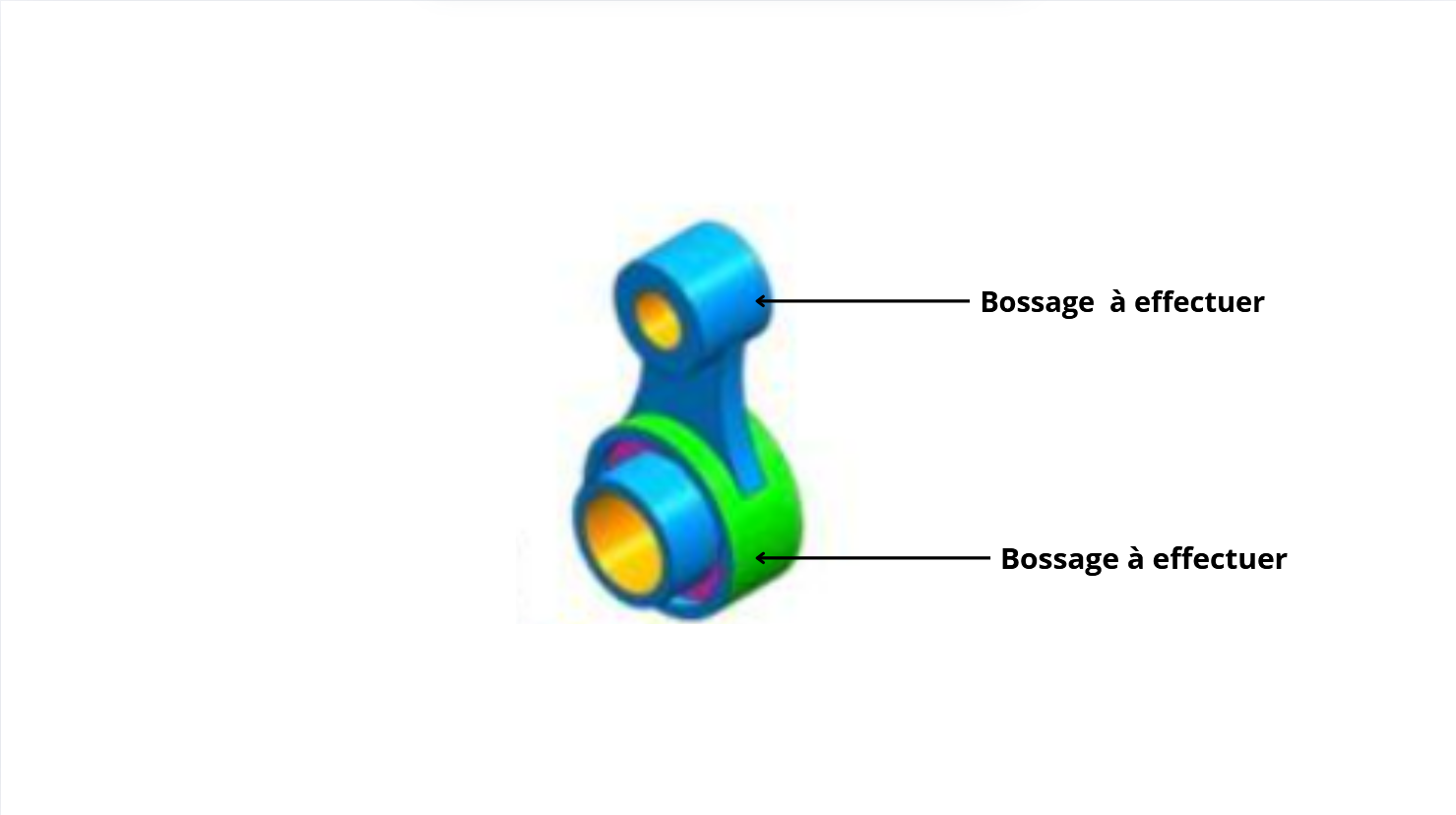
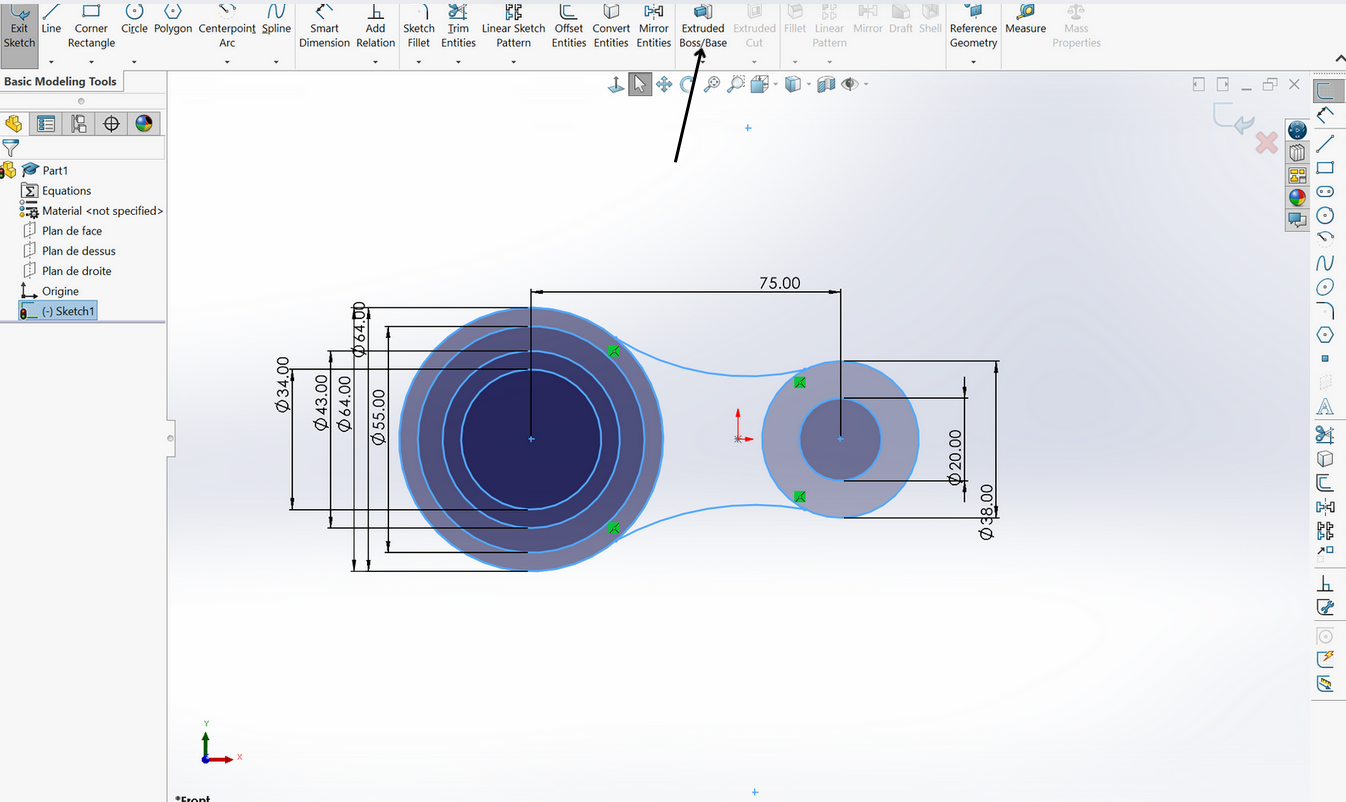
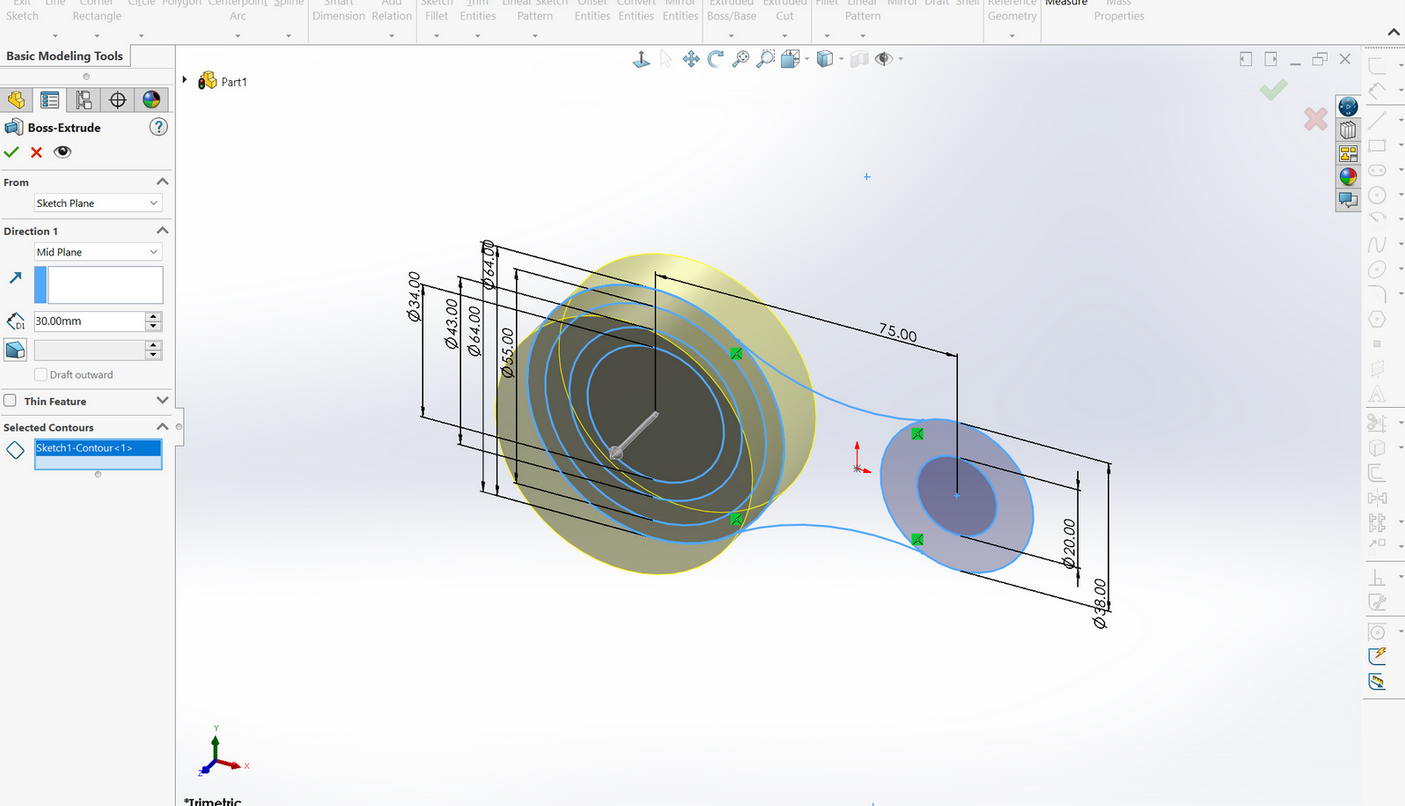
- Click Extruded Boss
- Set parameters per task requirements
- Select contours:
- 64mm diameter circle
- 38mm diameter circle
- Confirm with green checkmark ✓
2D TO 3D CONVERSION (ARCS)
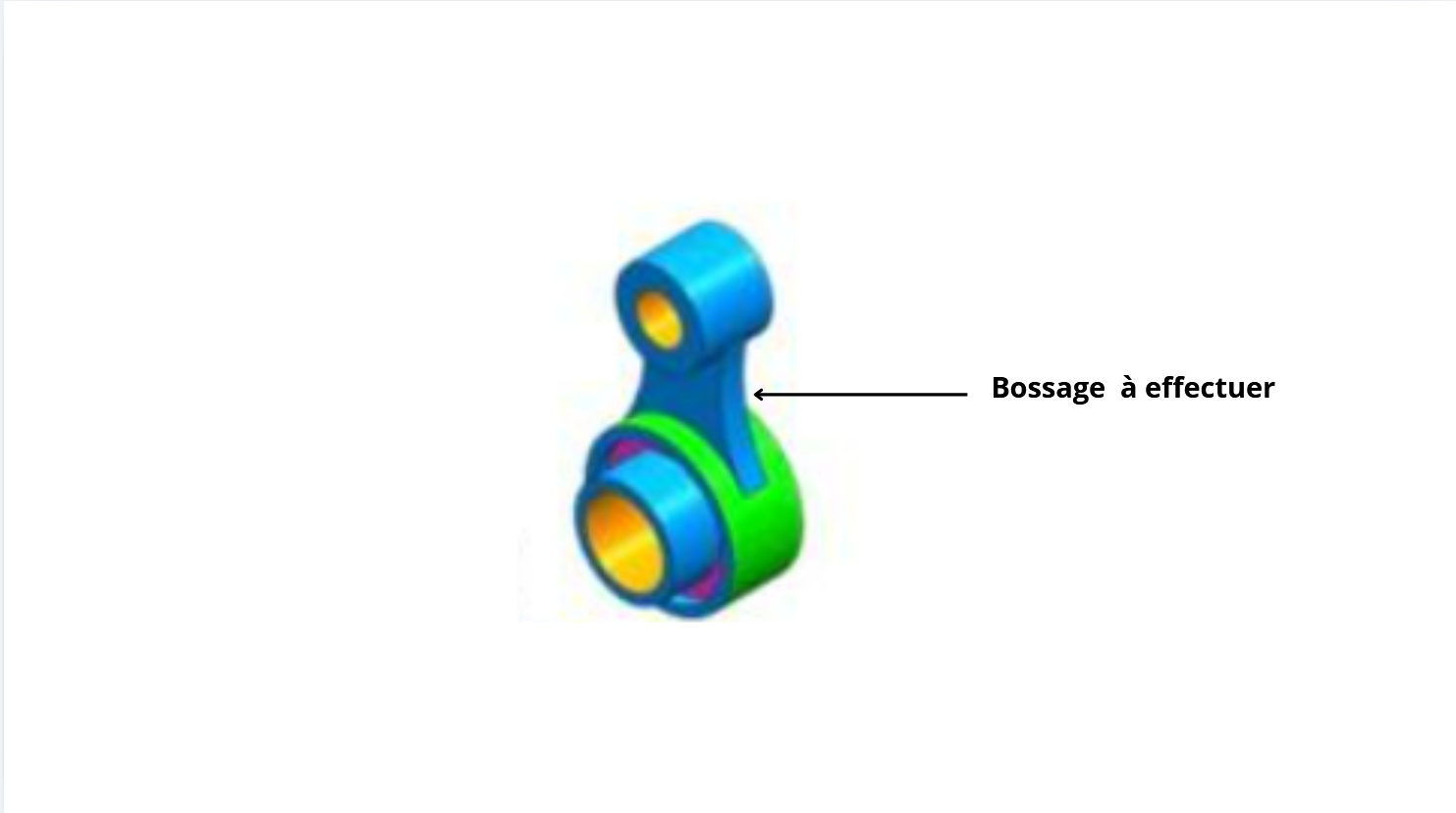
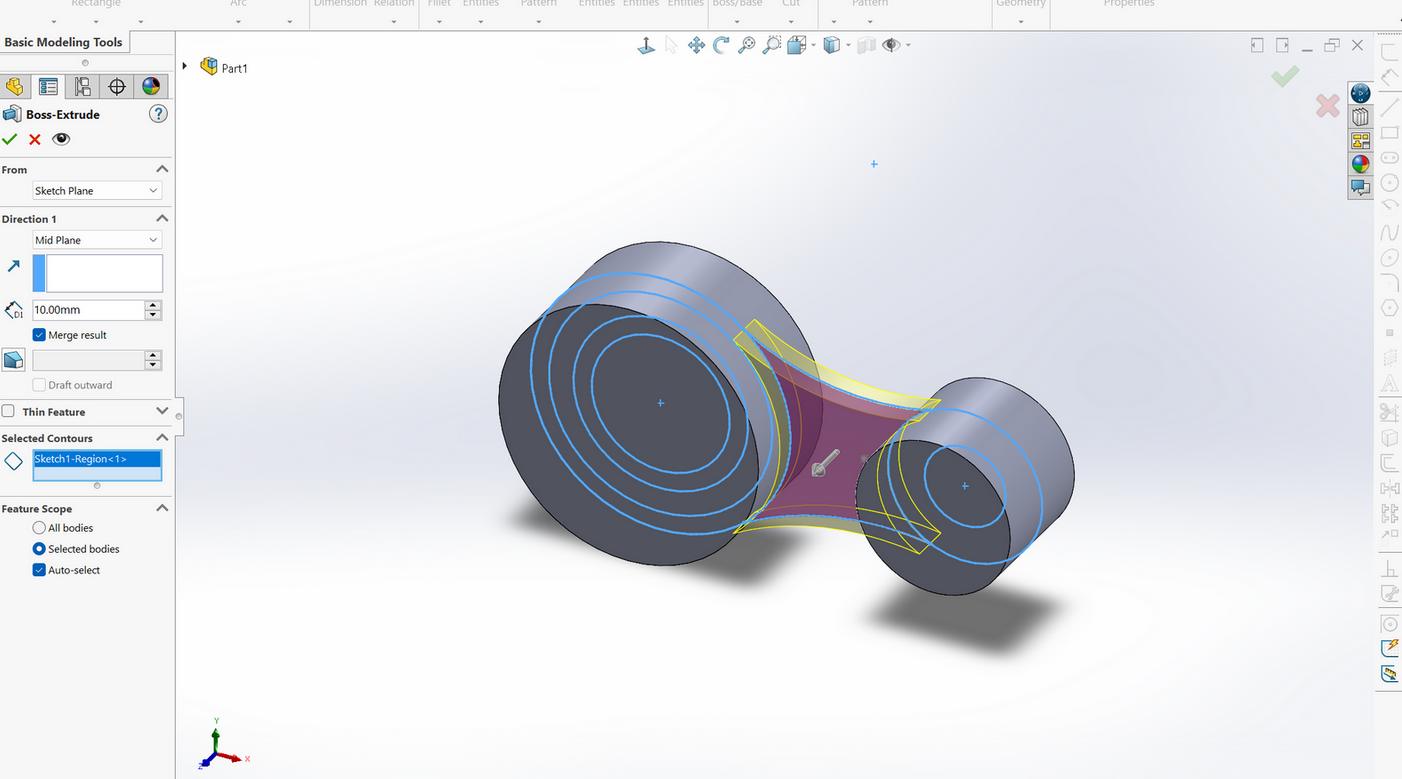
- Click Extruded Boss
- Select arc centers
- Enter task-specified values
- Confirm with green checkmark ✓
CREATING CENTRAL VOID
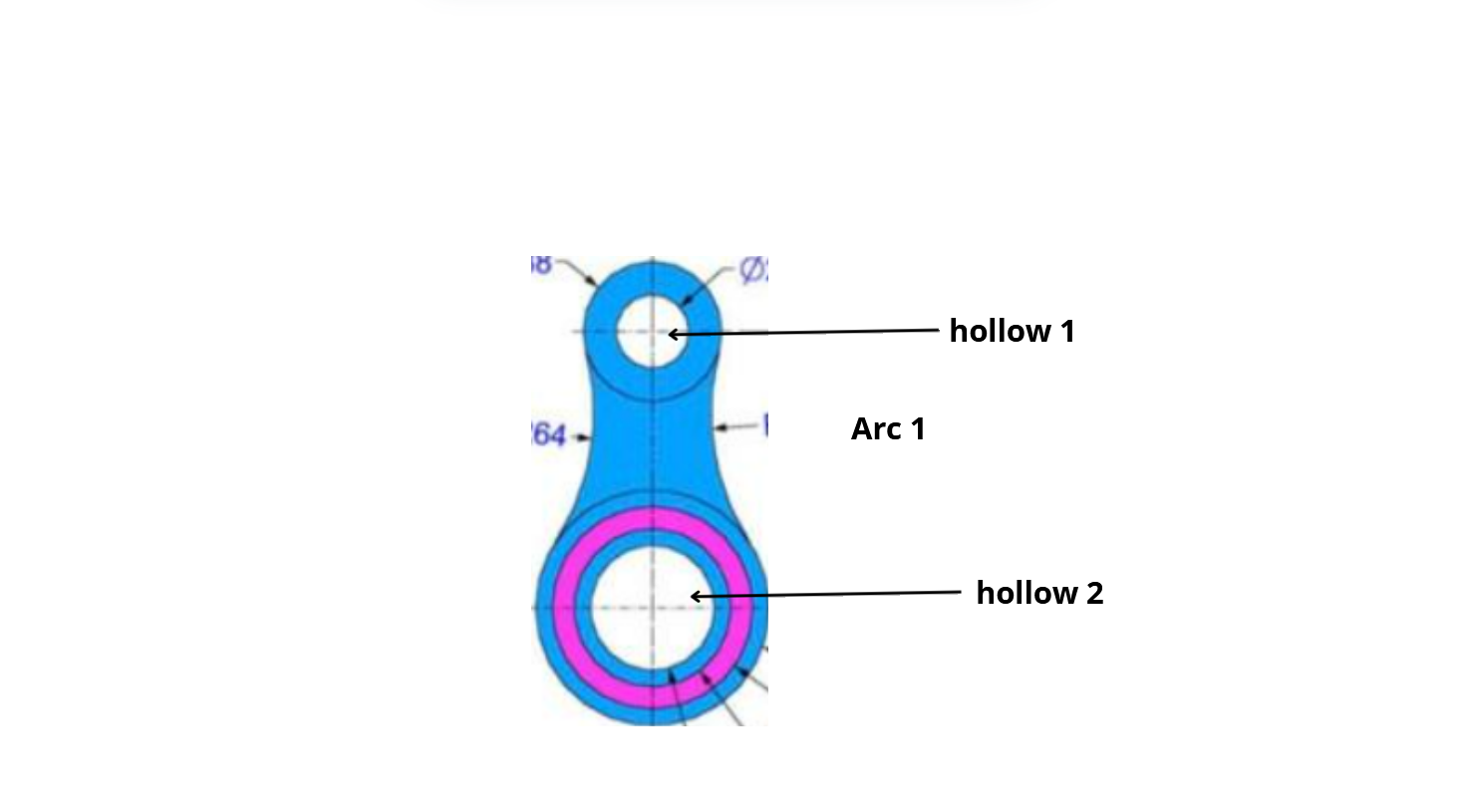
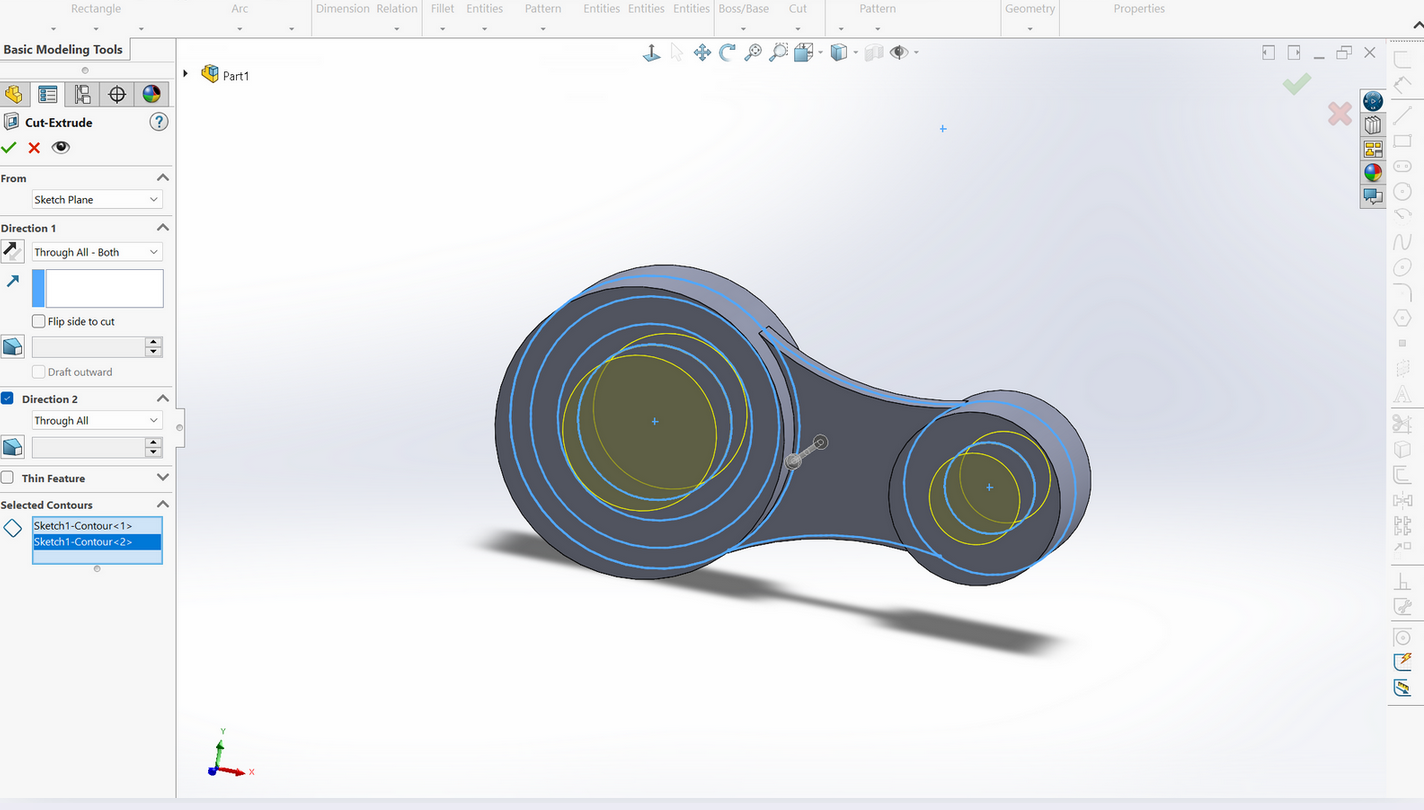
- Select Extruded Cut
- Set direction: "Through both"
- Select void contours
- Confirm removal
43MM DIAMETER BOSS CREATION
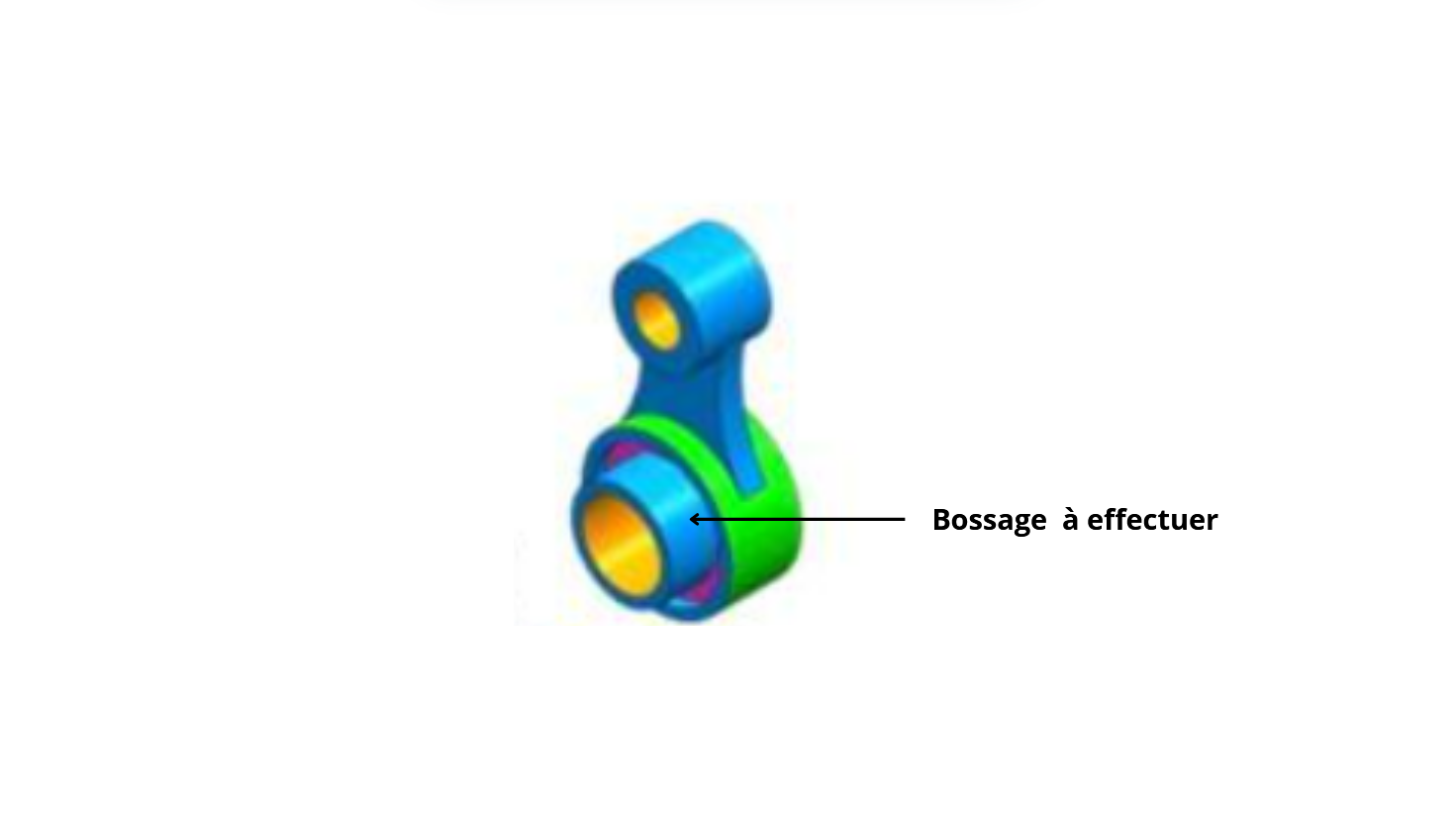
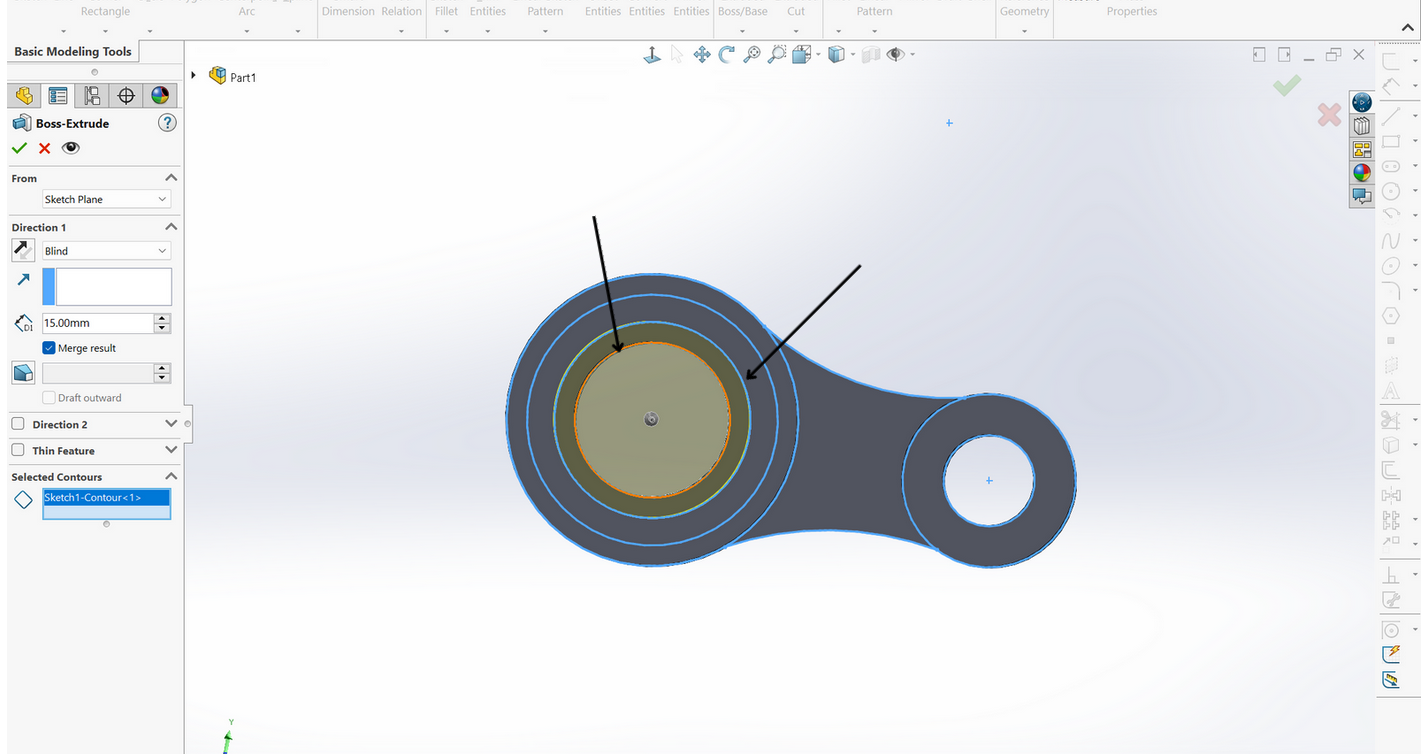
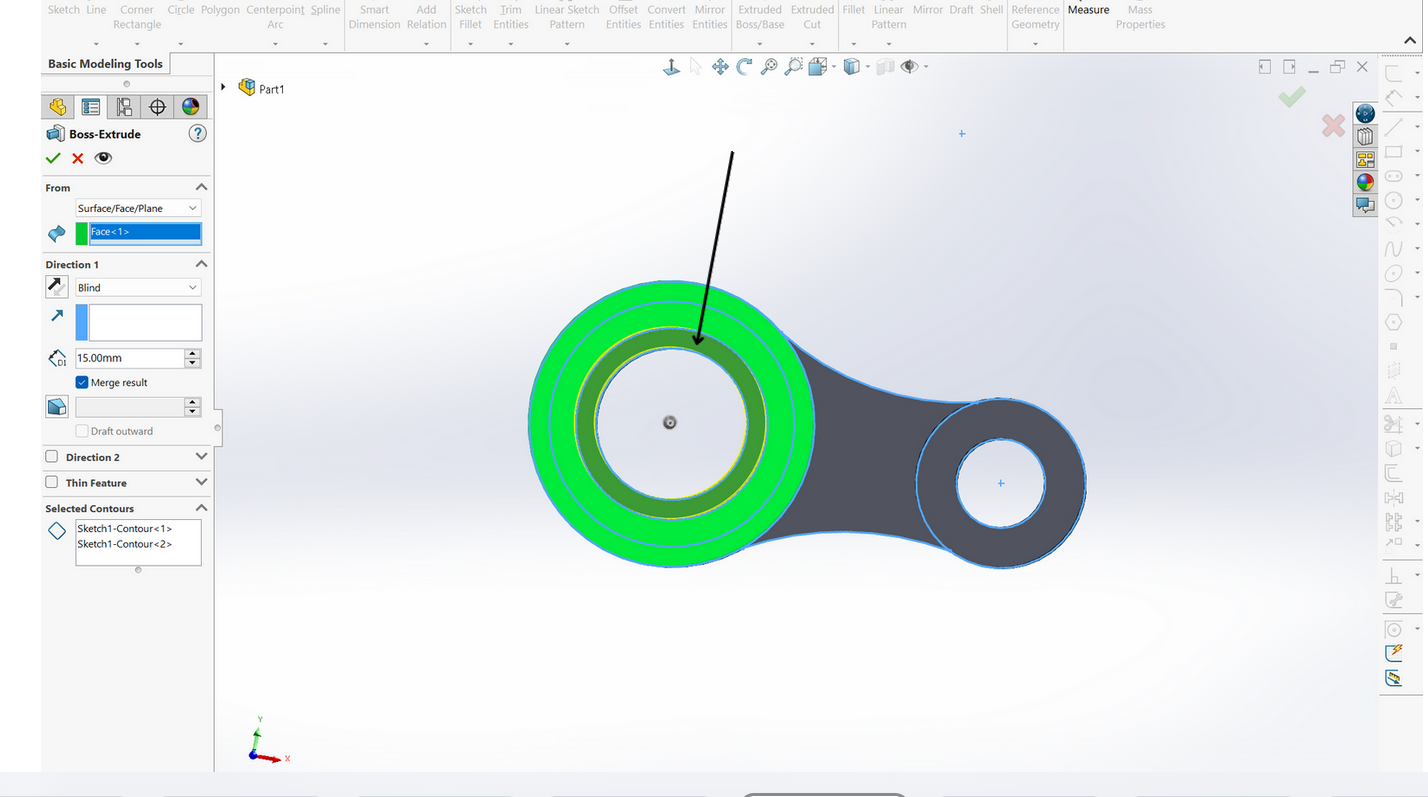
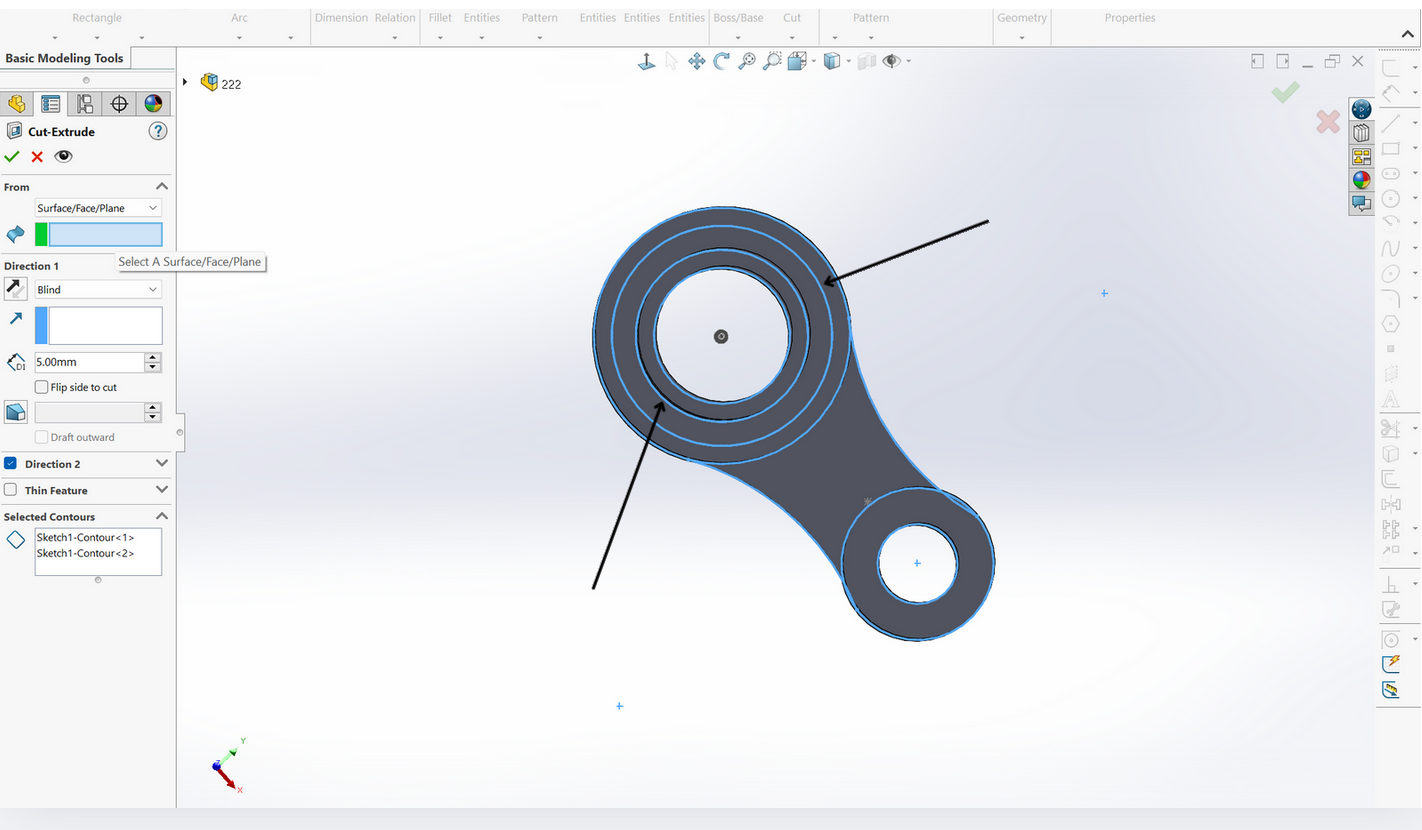
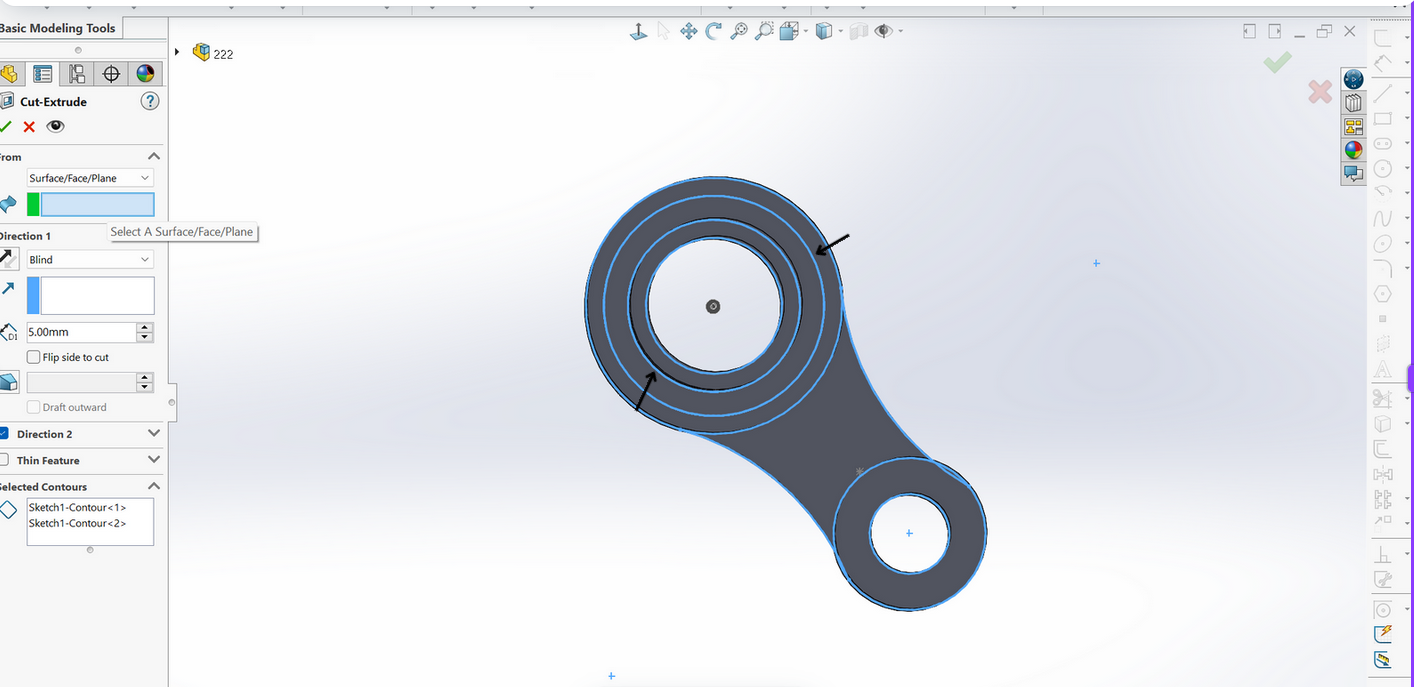
Click Extruded Boss
Select:
- 43mm diameter circle
- 34mm diameter circle
Change "From" setting:
- Sketch plane → Surface/plane/face
Select target face
Confirm with ✓
5MM RECESS CREATION
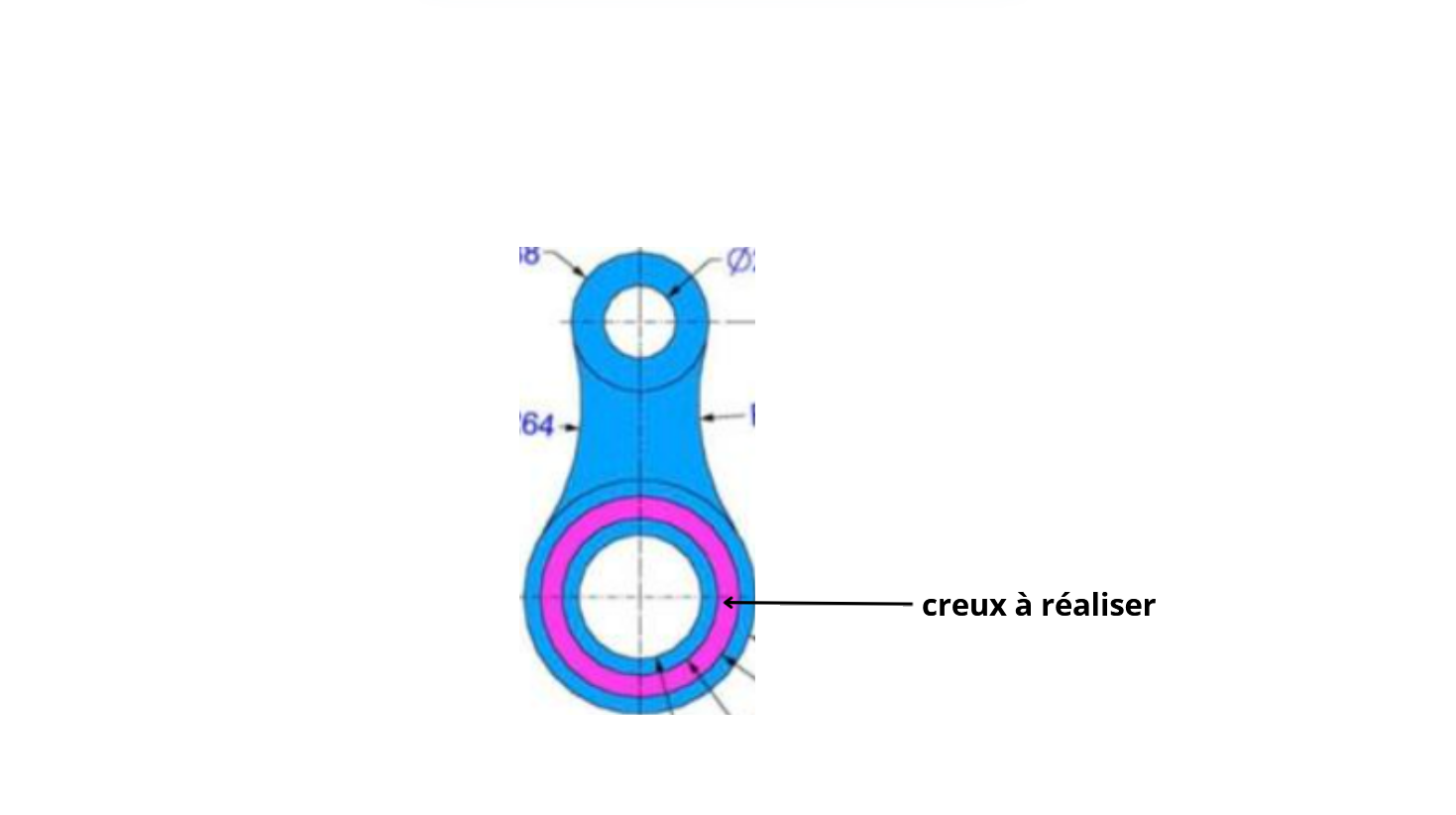
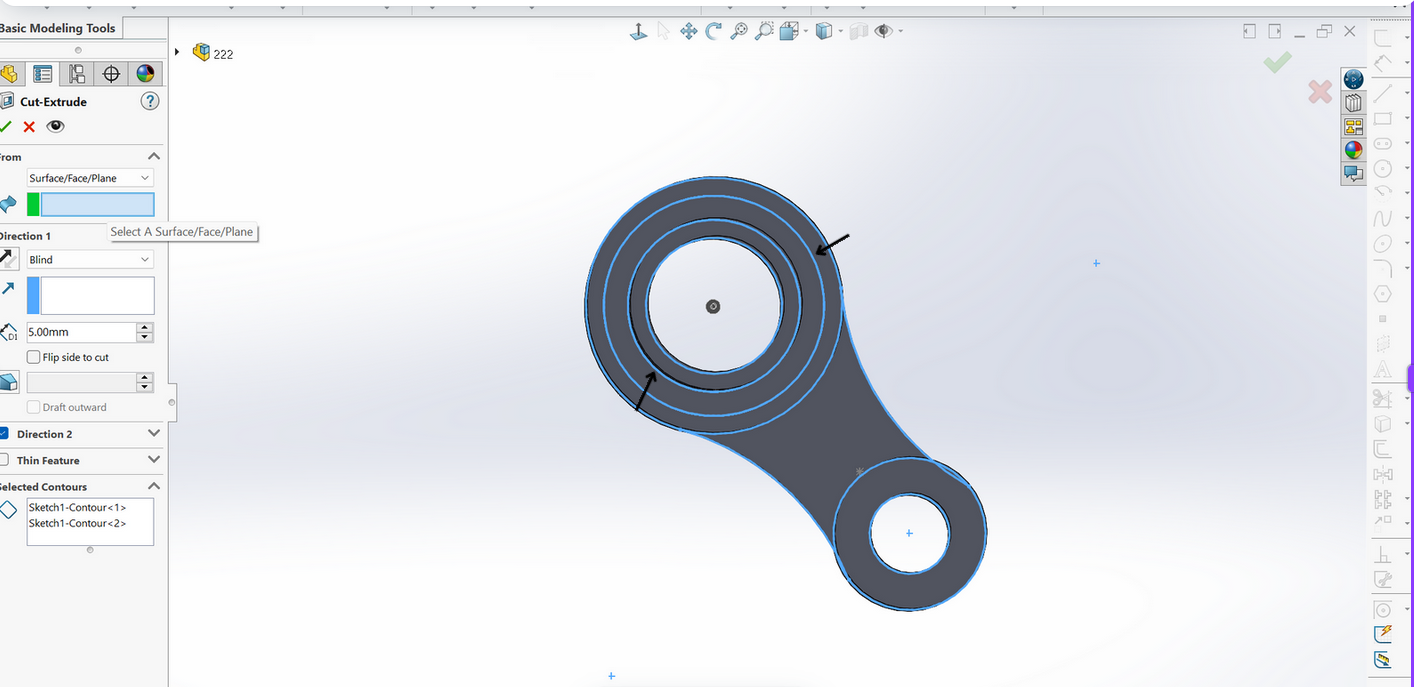
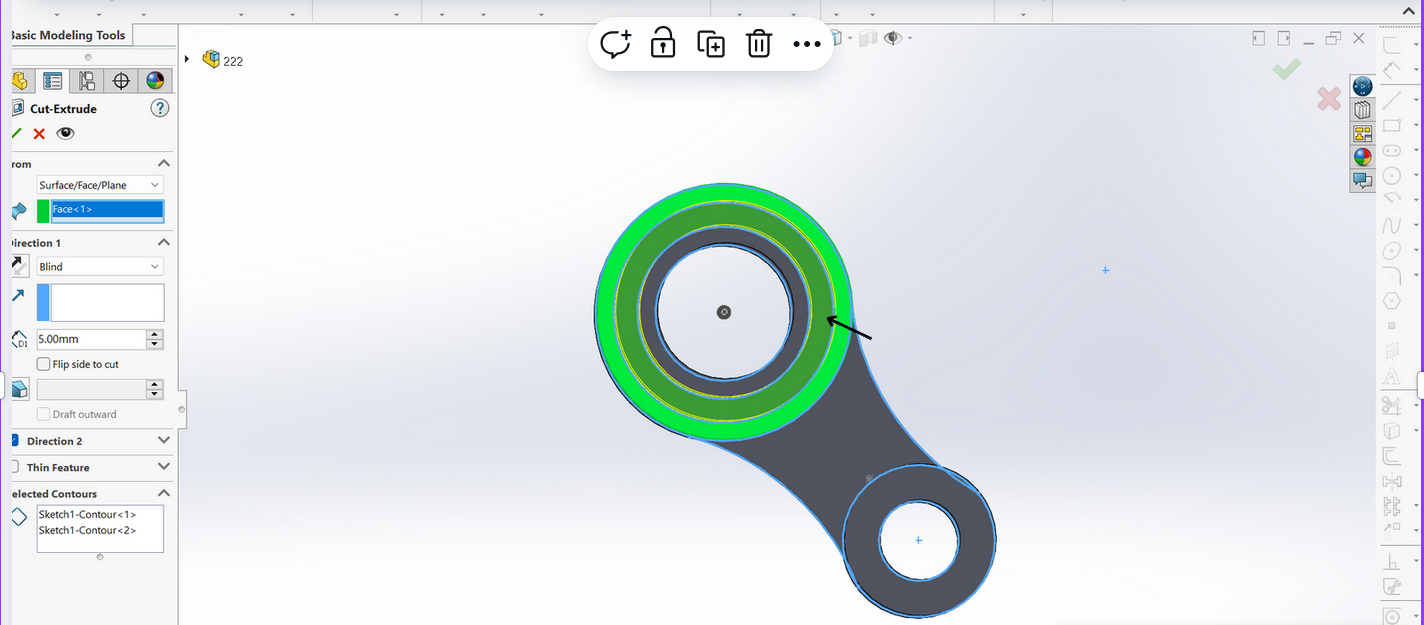
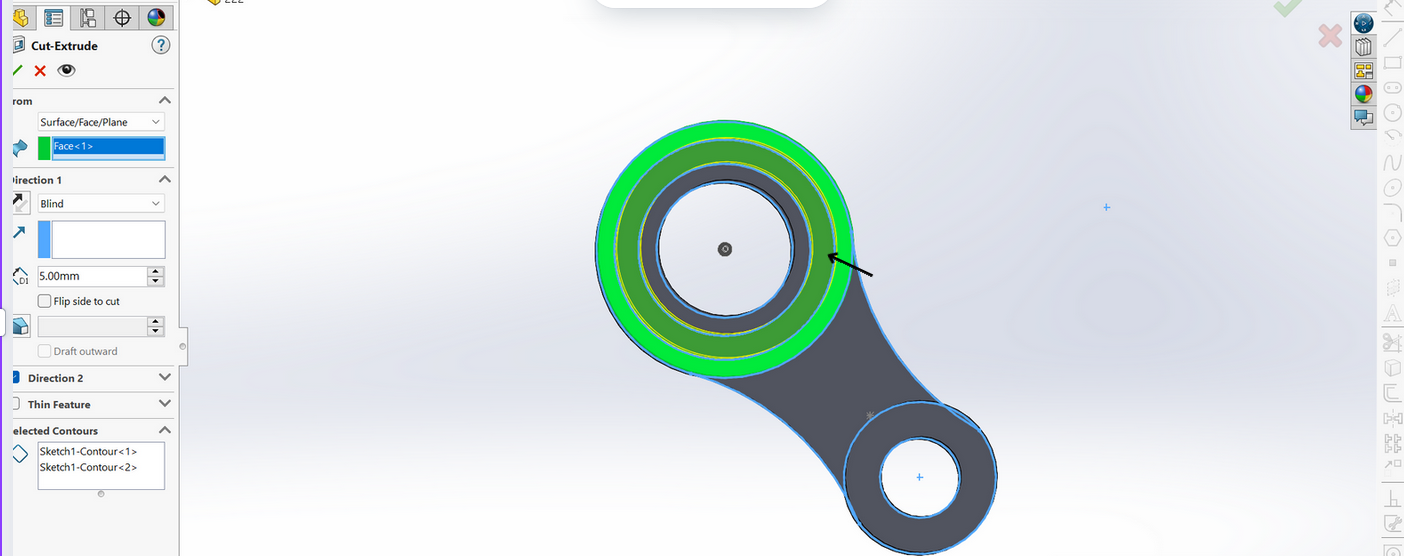
- Click Extruded Cut
- Select contours:
- 55mm diameter circle
- 43mm diameter circle
- Set depth: 5mm
- Change "From":
- Sketch plane → Surface/plane/face
- Select target face
- Confirm with ✓
MATERIAL ASSIGNMENT
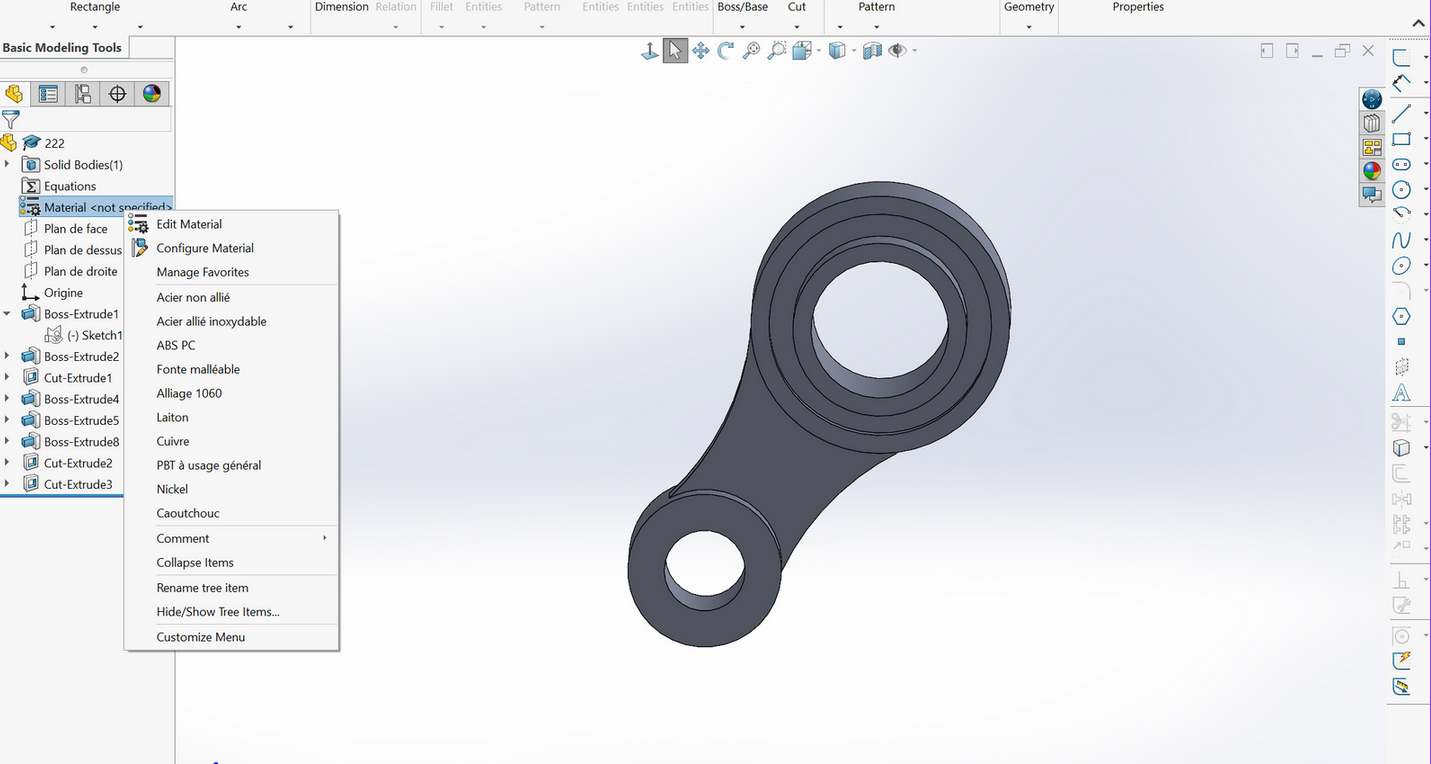
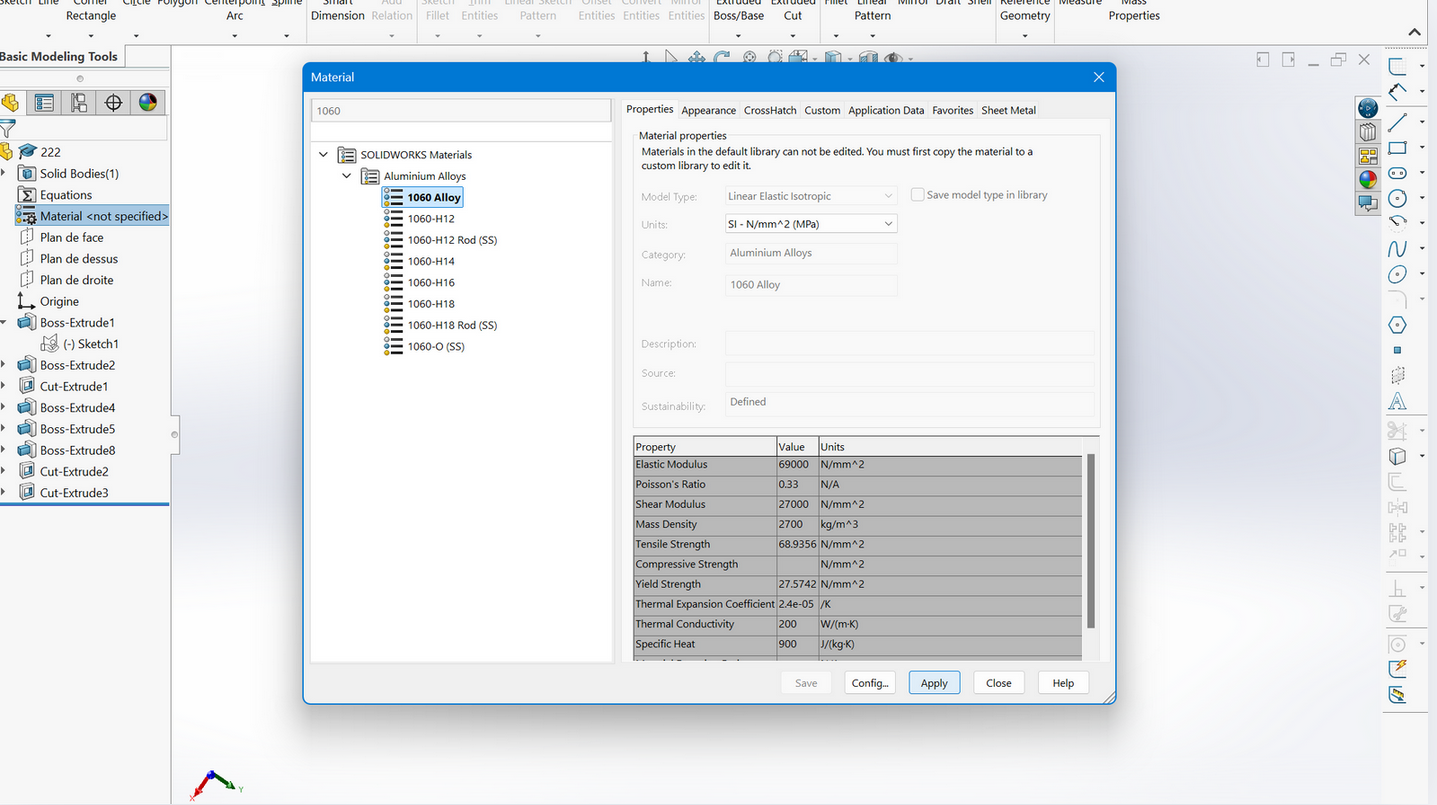
- Right-click "Material"
- Select "Edit Material"
- Search desired material
- Apply selection
FINAL RESULT
Without Color: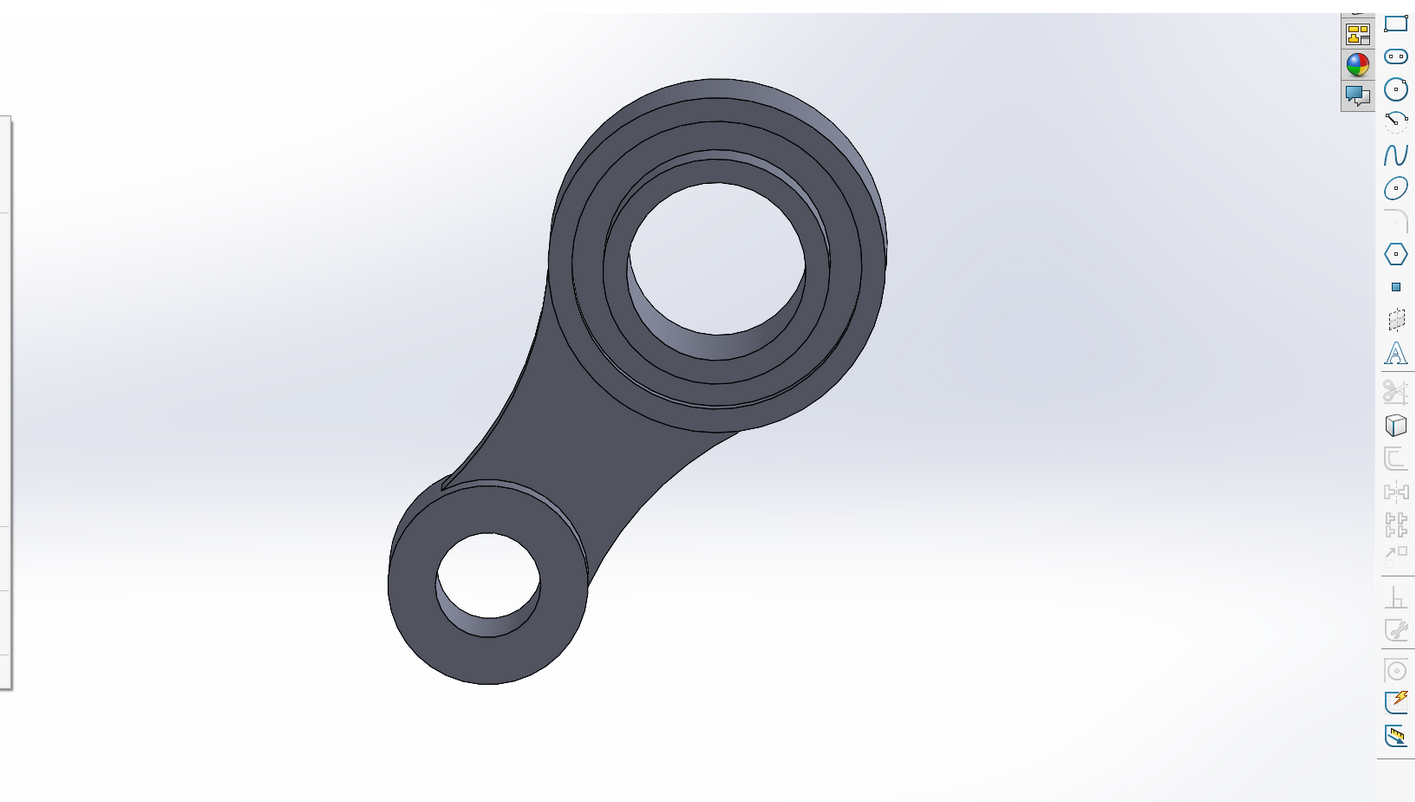
With Color (Optional):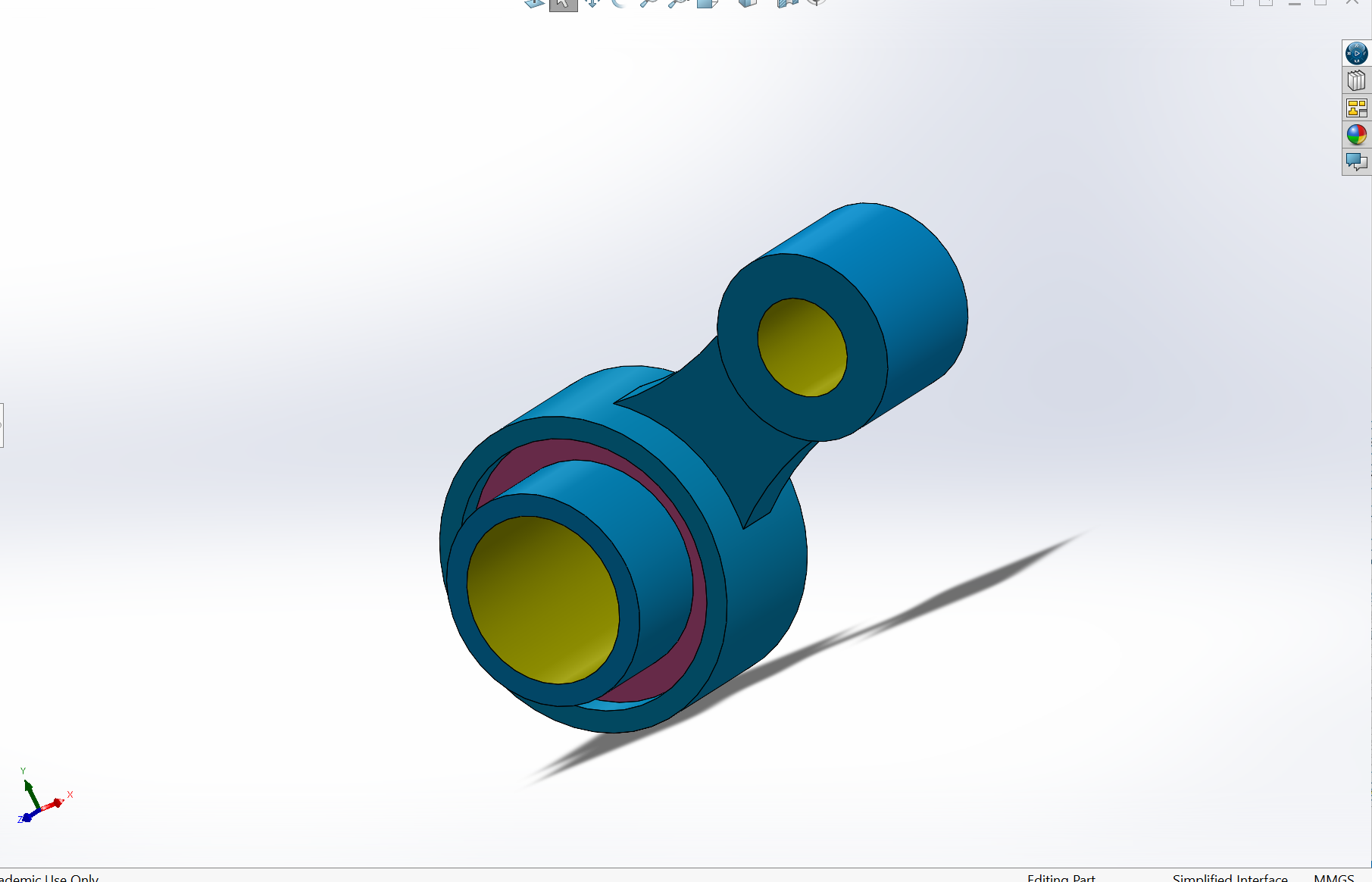
🎨 To colorize: Right-click face → Select color sphere → Choose color → Confirm
MASS CALCULATION
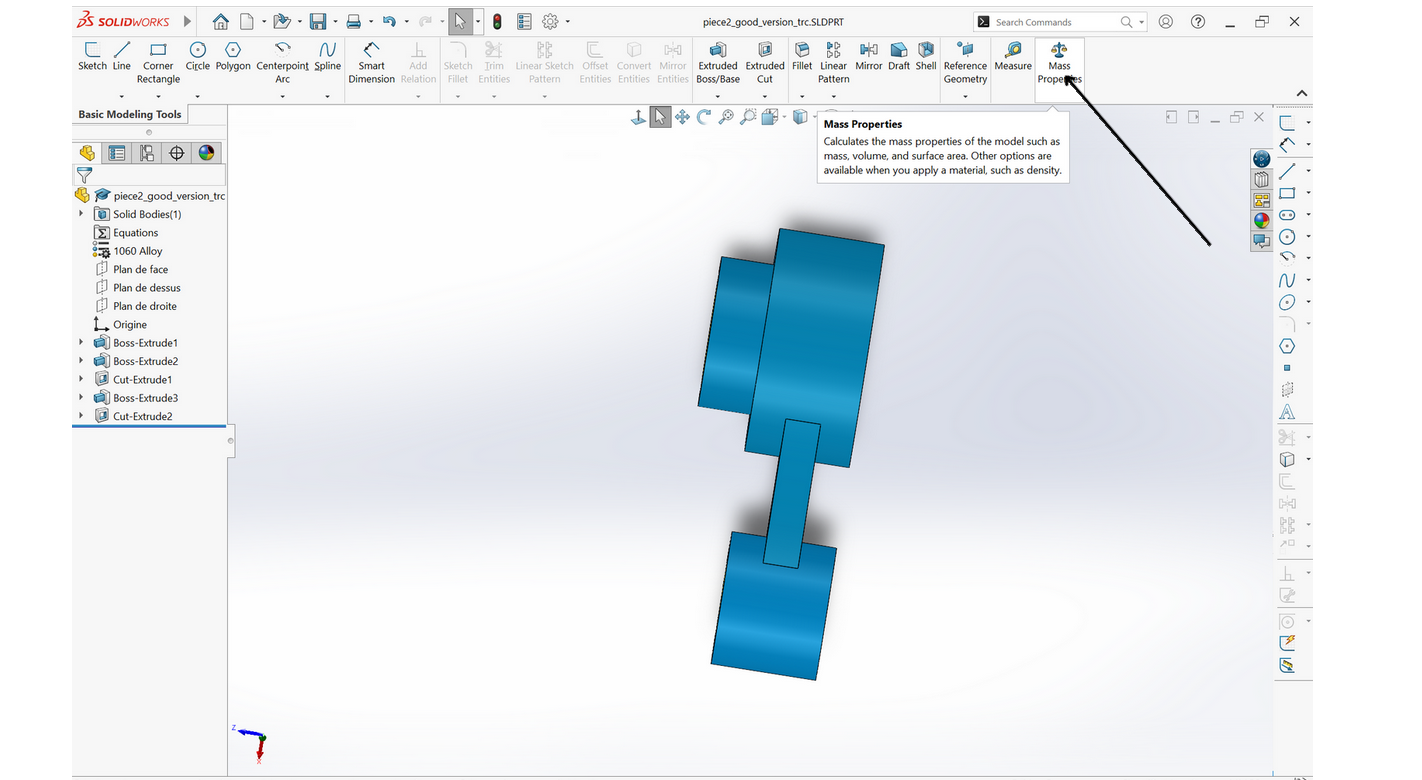
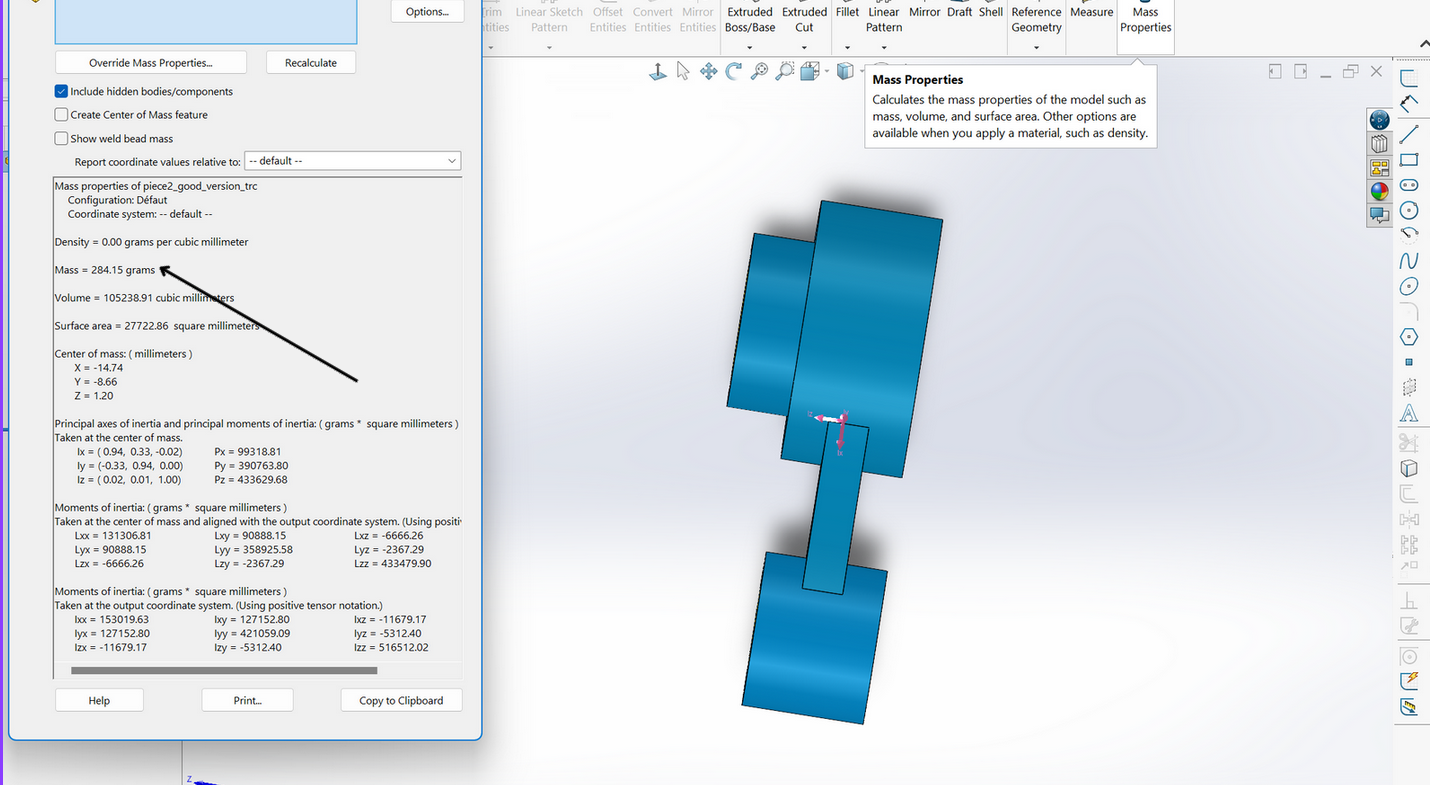
Click Mass Properties
Read results (grams)
Convert to kg: divide by 1000
Final Mass: 284.15g